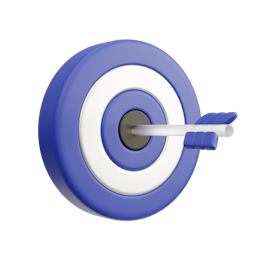Why use Address Validation
Superior UX
Address Finder suggests addresses as you type, fixes errors instantly, and makes entering address details easier for users
Precise Deliveries
Build customer loyalty by ensuring on-time delivery every time, saving your business money on redelivery costs, admin and manpower
Efficient Operations
Capturing accurate addresses guarantees successful customer communications, optimises marketing, and ensures compliance
You're in Good Company
The Best Data from Every Locality
Unrivalled in the United Kingdom
Our address finder sets the standard for accuracy. With each address, we provide rooftop geocodes and a Unique Property Reference Number (UPRN) at no additional charge, ensuring the most comprehensive and detailed reference points available
Enrich PAF Database with Additional Data
Enriching the Royal Mail Postcode Address File (PAF) with additional datasets can significantly enhance its value and provide more comprehensive insights for improved business efficiency. Here are some datasets you might consider integrating: Eircode, Multiple Residence, Not-Yet-Built and Address Database
International Address Validation
Discover address validation for over 240 countries and territories, tailored to local standards. With over 130 unique address formats worldwide, ensuring native compatibility is paramount. Our data ensures precision, delivering the exact local format for an optimal, native customer experience
Add Address Validation to any platform







Increased retention because your customers are happy
Address finder verifies customer data during the checkout process. By guaranteeing that packages are delivered accurately and efficiently, you'll significantly boost customer satisfaction and loyalty.
Explore the setup guides








Optimised lead generation for your marketing efforts
Improve your lead quality by ensuring accurate and complete user information on your online forms. Address validation makes it easier for you to connect with genuinely interested users.
Explore the setup guides






Enhanced CRM database with accurate customer data
Address Validation guarantees your database is populated only with verified client addresses, ensuring GDPR compliance and improving customer service.
Explore the setup guides



Seamless user interactions on your page or web builders
Improve your website or landing page user experience by simplify form completion, leading to a smoother experience and more reliable data on your platform.
Explore the setup guidesGreat value, accurate results
Pay-as-you-go
From £9
Always know what you'll pay for Address Validation with simple, pay-as-you-go pricing.
With the lowest cost per lookup in the UK and pricing plans that start for as little as £9, it's affordable for any budget.
Enterprise
Flexible Licensing
Does your business have larger lookup volumes or a unique business model?
Let's have a chat to design a custom package that suits your business including custom integrations with technical support SLAs.
With us, you're not just getting addresses
Unmatched Accuracy
Access the UK's most detailed data with rooftop accurate geolocations & UPRN included with every address
Support that sorts any issue fast
Use ChatGPT to find an immediate answer to your question in our documentation, or use support chat for live assistance
Screen Reader Accessible
Our address finder enables those relying on screen readers to complete their addresses easily and independently
Your Data: Safe and Secure
ISO-27001 Certified and GDPR Compliant. Your customer data is in safe hands - it never leaves our UK and EU data centres
Try Address Validation for Free
No Risk - No Credit Card Required - Free Support